Setting up the Dashboard Gadget
Why Would I even want a Dashboard gadget for Announcements?
The primary reason is twofold:
- It presents itself as a central place that pretty much every Jira user visits on a consistent basis, and thus seems like the perfect place to show a list of currently active announcements.
- It's the only way to show any kind of content in Jira Cloud. Atlassian imposes several limitations on addon developers, and limits where addons can display any data at all. As such, a dashboard gadget is needed to both, show a list of currently active announcements, and to show the announcement dialogs themselves.
NOTE:Without the dashboard gadget, none of the Announcements would show on the Jira Dashboard, and would only display in the issue details screen, or Service Desk (if applicable).
What functionality does the Dashboard Gadget provide?
Once added to the System Dashboard (or any other Dashboard for that matter), the Announcer Dashboard Gadget is responsible to showing the announcement dialogs that a user should see. Additionally, it automatically shows a list of currently active announcements.
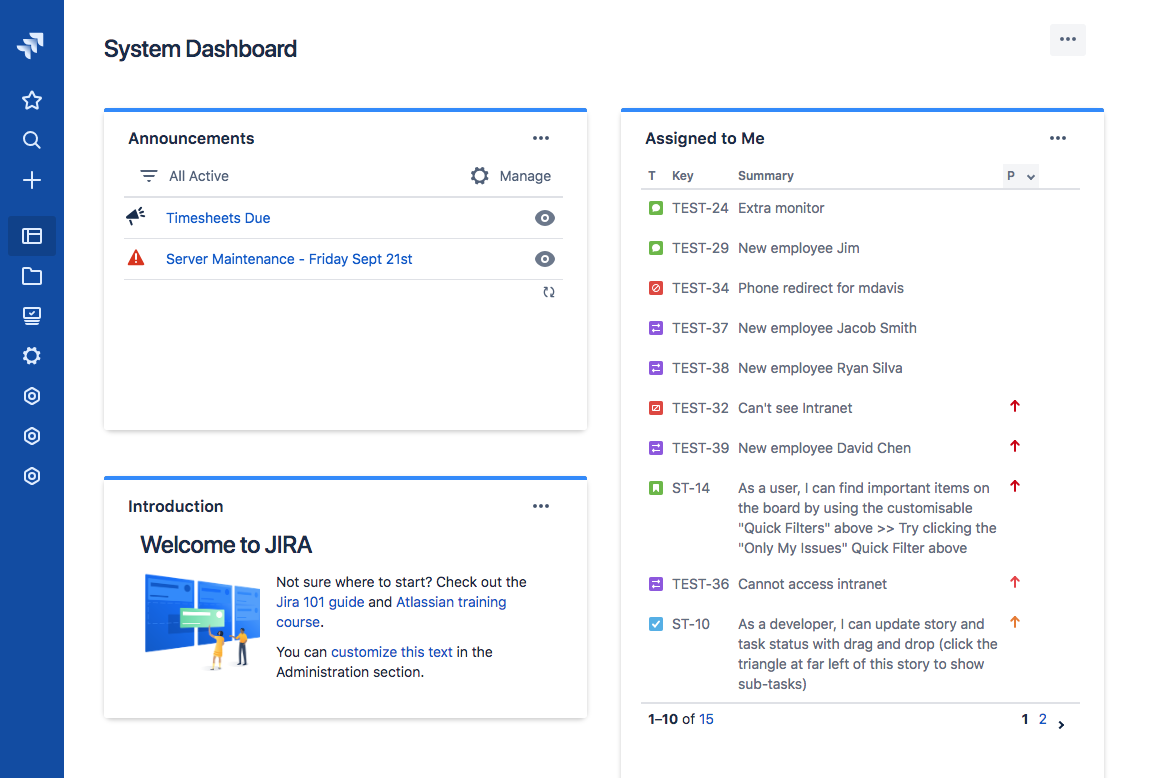
As you can see in the screenshot, we can see the title for each announcement, along with a read status. Any announcements already seen and acknowledged are marked with a checkmark, while unread announcements have a view icon. This makes it easy for users to see which announcements are currently active, and revisit them if needed.
Jira administrators will see a "Manage" button, which allows navigating to the Manage Announcements screen. Non-administrators will not see this button.
How to setup the dashboard gadget
Alright, now that we've sweet talked you into using our Dashboard Gadget, let's run through how to add it to the System Dashboard.
From the main Jira Dashboard, click on "Jira Settings" in the left navigation bar, then "System", and then "System Dashboard".
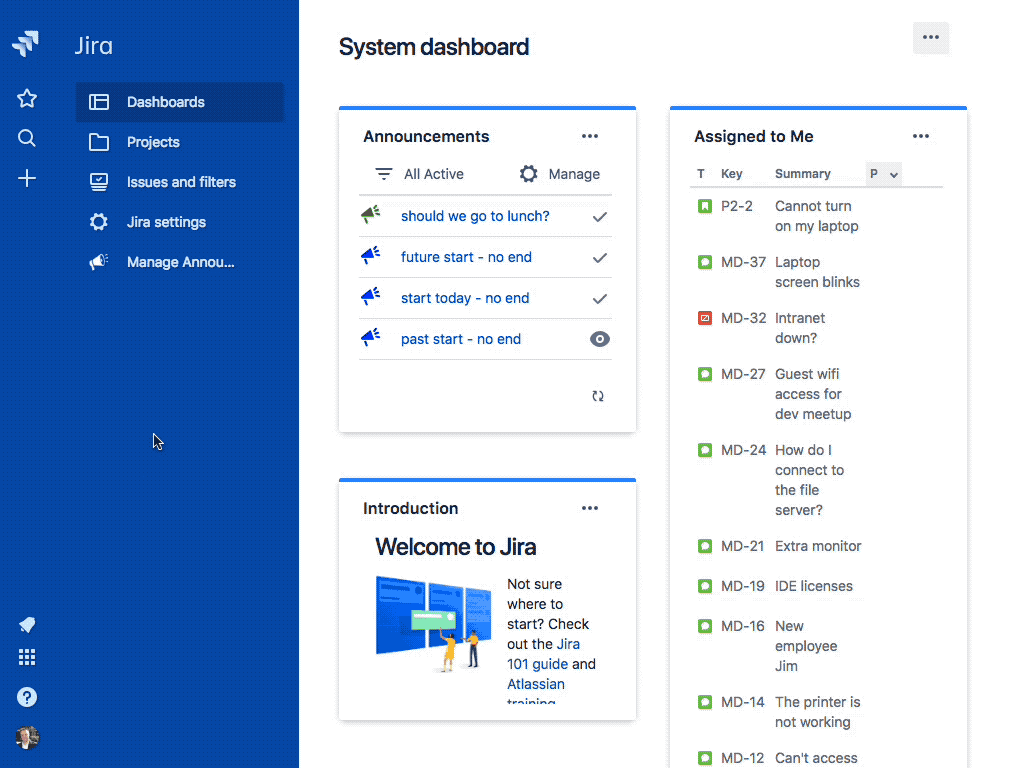
You should now see the System Dashboard along with actions in the top right for "Add Gadget". Click the "Add gadget" button, which will bring up the "Add Gadget" Dialog
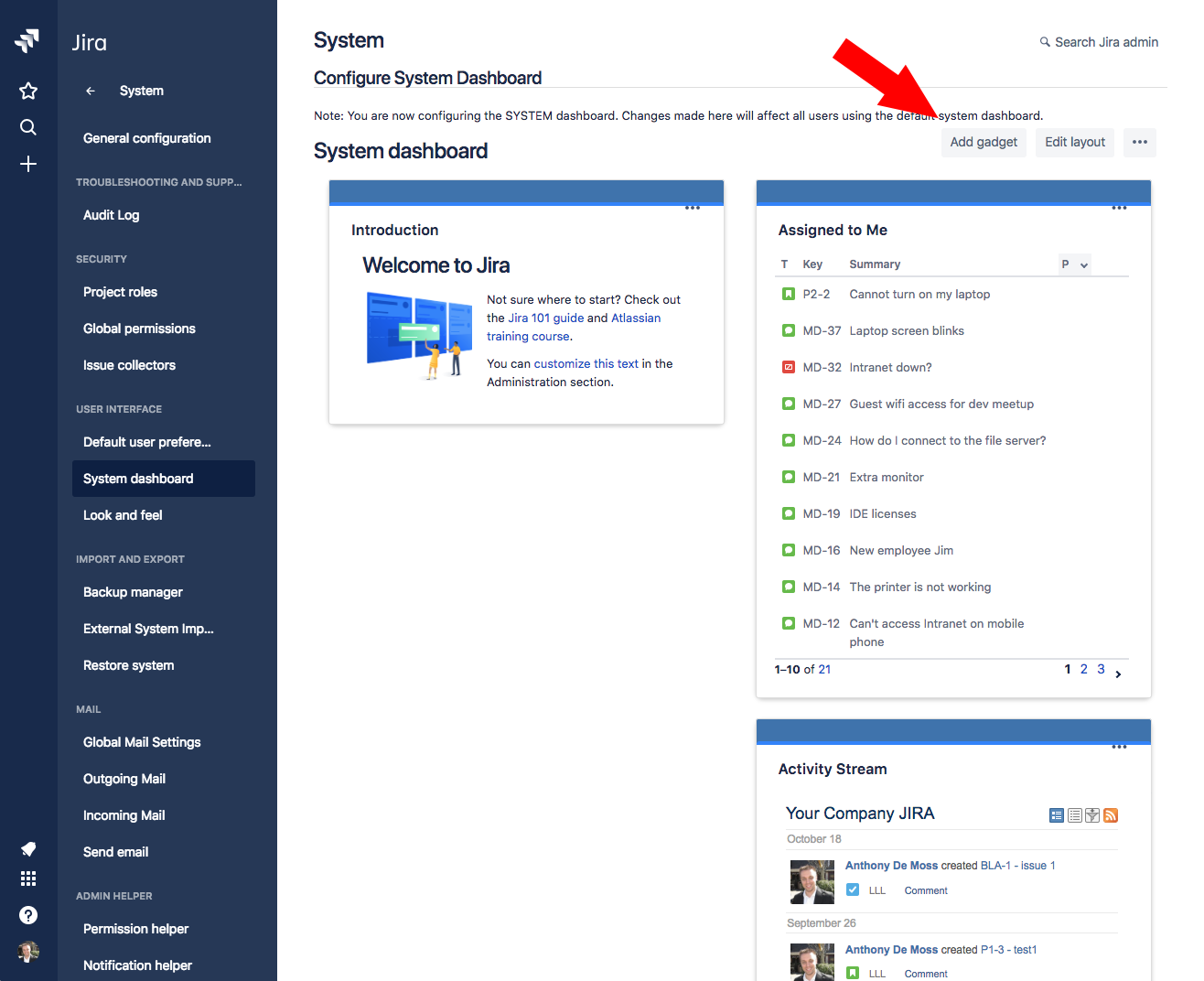 add button on system dashboard
add button on system dashboard
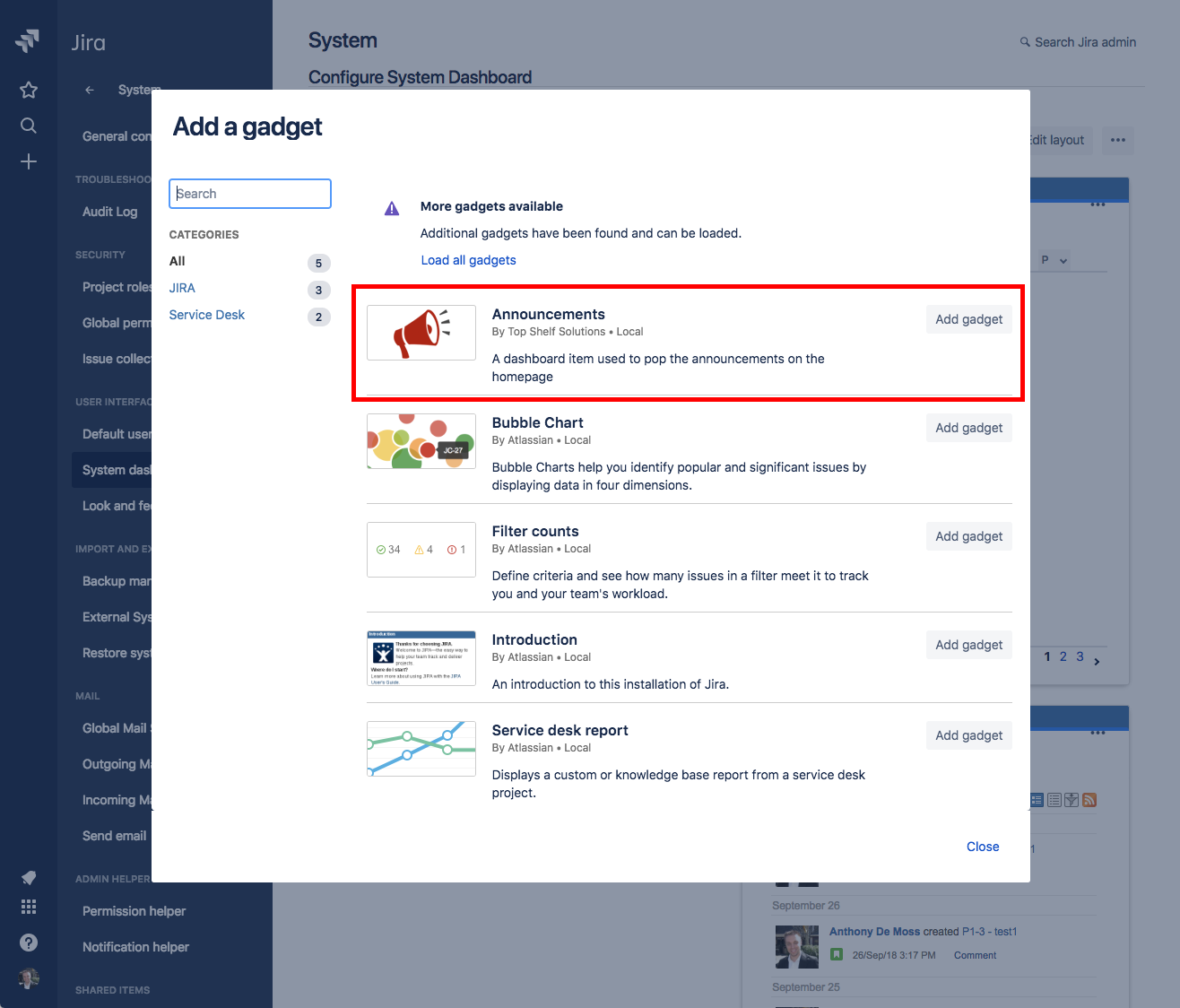 add gadget dialog
add gadget dialog
In the search bar on the left, search for "Announcements", and click on the "Add gadget" button. The Announcer gadget is now added to the System Dashboard, and you can rearrange the Dashboard however you see fit, and place the Announcer Gadget where you wish.
There is no need to save anything, as all the changes you make here are automatically saved. Once done, your dashboard gadget would most likely be empty, and look like this:
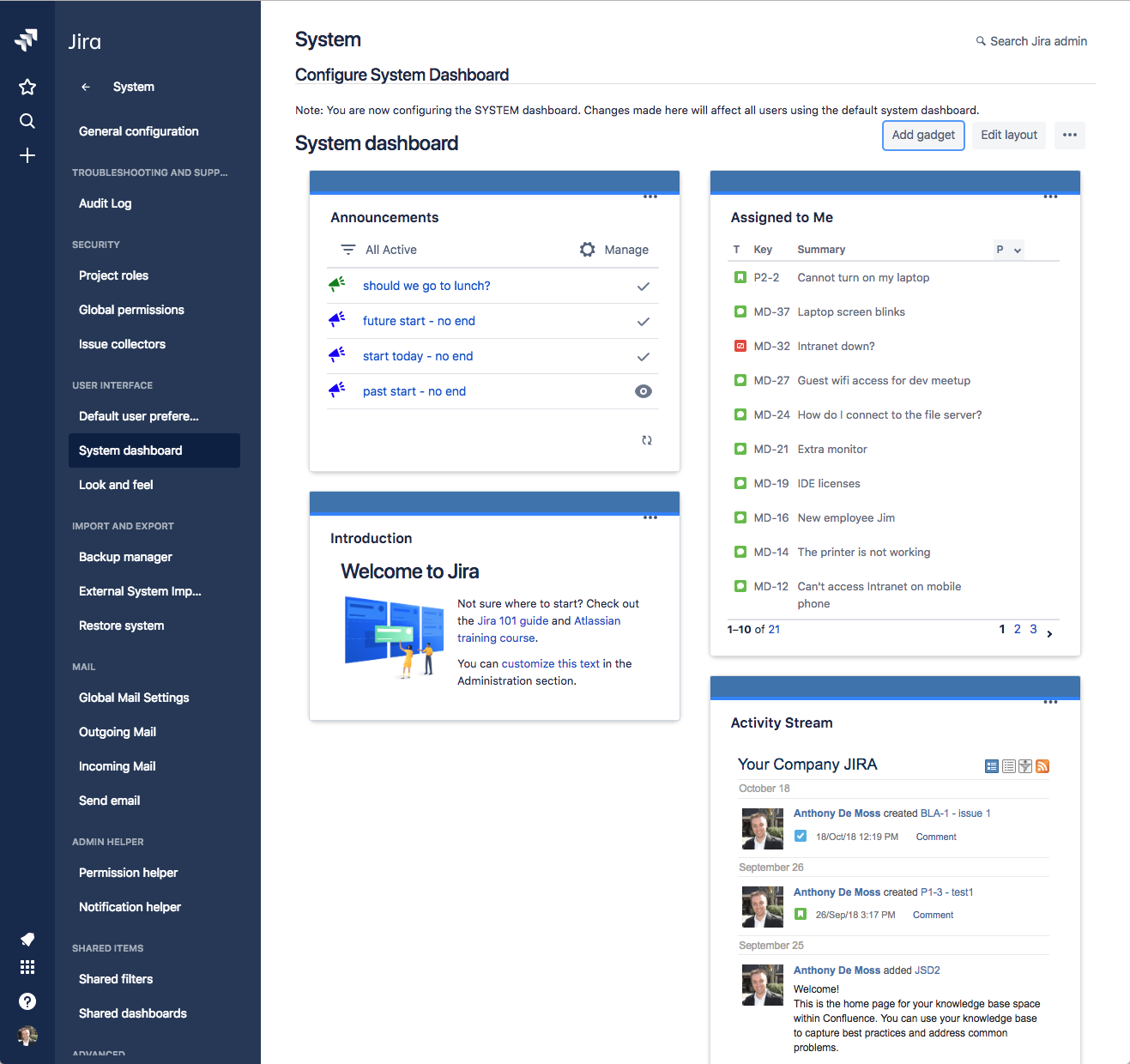 view of the empty gadget
view of the empty gadget